A Platform for
Modern
WordPress Developers
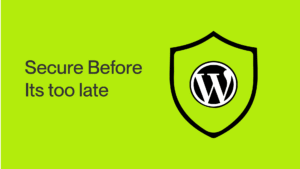
How to Secure Your WordPress Site in 10 Steps: What Ethical Hackers and Security Experts Recommend
Introduction:
If you have arrived at this, then you have already taken the first smart step to secure your WordPress site with this practical and expert-backed action plan.
Let’s understand the fact that 43% of websites in the world are WordPress-based. But the alarming situation is that the security researchers detected over 90,000 WordPress attacks per minute worldwide.
The good news? You don’t have to be part of those statistics.
By following the step-by-step actions in this guide, you will learn how to:
- Secure your hosting environment.
- Protect logins from brute force attacks.
- Harden your WordPress files and database.
- Set up backups, monitoring, and an incident response plan.
This is not just a theory, but it is the same plan that security experts and ethical hackers use daily to protect business websites, client projects, and online stores.
Before we dive in, let’s clear up one myth that WordPress itself is not insecure.
What makes sites vulnerable are poor configurations, outdated plugins, and weak user practices. Fix those, and you are already ahead of 90% of site owners.
Why is WordPress the top target?
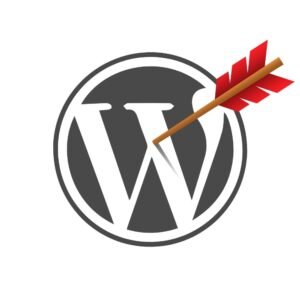
To understand how to protect your site, you first need to know why WordPress is such a popular target.
It powers over 43% of the internet websites, which makes it a goldmine for attackers.
Since it’s open-source and allows third-party plugins and themes, every poorly coded or outdated add-on can become a door for hackers.
Add careless user practices like weak passwords or leaving old themes installed, and multiply the risks.
The most common vulnerabilities are surprisingly simple, like outdated plugins and themes (behind nearly 50% of all hacks), brute force login attempts, SQL injections, cross-site scripting (XSS), and weak hosting setups.
Here’s the reality: hackers do not sit around choosing who to attack.
As one security expert puts it, “Hackers don’t target only big sites. Automated bots scan every WordPress site for weak points.”
That means your site, no matter how small, is always on the radar.
Step 1: Secure Your Hosting Environment

Choosing the right hosting provider is the first and often most overlooked security step.
Because people mostly buy affordable hosting that is not very secure, and it becomes a big source of vulnerability.
So, choosing the right hosting is highly necessary.
Checklist for Secure Hosting
- Choose security-first hosting → Look for providers that offer malware scanning, a Web Application Firewall (WAF), and automatic backups.
- Enable HTTPS/SSL → Free SSL certificates (like Let’s Encrypt) ensure encrypted communication between your site and visitors.
- Activate server-level firewall → Tools like Cloudflare or built-in hosting firewalls block suspicious traffic before it even reaches your site.
Expert Note:
Security firms warn that cheap shared hosting is one of the biggest risks. Because there are hundreds of sites sharing the same server, if one gets hacked, others are exposed too.
Cheap Hosting vs Managed WordPress Hosting
| Feature | Cheap Shared Hosting | Managed WP Hosting |
|---|---|---|
| Malware Scanning | Rarely included | Standard feature |
| Backups | Manual or none | Automated daily |
| Server Firewall | Basic at best | Advanced WAF |
| Support for Security Issues | Limited | Expert support |
So, investing in secure hosting is not a luxury, but this is a step one in protecting your business.
Step 2: Keep WordPress Core, Themes & Plugins Updated
If hosting is your foundation, then updates are your site’s regular health checkups.
The truth is that most WordPress hacks do not happen because of some advanced cyber-attack, but they happen because site owners ignore regular updates.
Checklist for Safe Updates
- Enable auto-updates for WordPress core, themes, and plugins so you will never be left exposed.
- Remove unused/inactive themes or plugins because they are silent vulnerabilities waiting to be exploited.
- Check plugin reputation before installing, like looking at the number of installations, update frequency, ratings, reviews, and compatibility with the latest WP version.
Expert Note: Some of the most notorious WordPress hacks came from outdated plugins.
For example, the Revolution Slider vulnerability led to mass hacks across thousands of sites. Similarly, the File Manager plugin flaw exposed millions of installs.
Both cases could have been prevented with timely updates.
Implementation Tip: How to Enable Auto-Updates
In your WordPress dashboard:
- Go to Plugins → Installed Plugins.
- Next to each plugin, click Enable Auto-Updates.
- For themes, go to Appearance → Themes → Theme Details → Enable Auto-Updates.
Regular updates may feel routine, but skipping them is like leaving your front door unlocked.
Step 3: Harden WordPress Login Security

If hackers cannot get past your login page, then they cannot get into your site.
Unfortunately, the login screen is the #1 target for brute force attacks, where bots attempt thousands of username and password combinations until they break in.
Checklist for Strong Login Security
- Change the default “admin” username → Hackers always try “admin” first. Create a unique admin username instead.
- Use strong, unique passwords → Avoid reusing passwords. Use a password manager or generator for complex combinations.
- Enable Two-Factor Authentication (2FA) → Even if a password leaks, hackers can’t log in without the second code.
- Limit login attempts → Prevent bots from trying unlimited passwords.
Expert Quote: According to Wordfence, brute force attempts remain the #1 attack vector, with millions of login attempts blocked daily.
Implementation Tip: Recommended Plugins
- WP 2FA – Simple two-factor authentication setup (via email or authenticator apps).
- Limit Login Attempts Reloaded – Blocks repeated failed logins and can even notify you of suspicious activity.
With these measures, you are no longer an easy target. Hackers thrive on low-hanging fruit, so make sure your site is not one of them.
Step 4: Install a Security Plugin & Firewall

Even with secure hosting and strong logins, your site still needs a dedicated defense layer. That’s where WordPress security plugins and firewalls come in.
They act like a 24/7 guard, scanning traffic and blocking threats before they reach your site.
Checklist for Security Plugins & Firewalls
- Choose one security suite → Popular options include Wordfence, Sucuri, and Solid Security.
- Configure firewall rules → Block XML-RPC (often abused for brute force attacks) and set up geo-blocking if you don’t serve customers worldwide.
- Enable alerts → Get email or SMS notifications when suspicious activity occurs, so you can act fast.
Comparison of Popular Security Plugins
| Feature | Wordfence | Sucuri | Solid Security |
|---|---|---|---|
| Firewall Protection | Built-in WAF | Cloud-based WAF | Configurable |
| Malware Scanning | Yes | Yes | Yes |
| Alerts | Email & SMS | ||
| Performance Impact | Moderate (local) | Low (cloud-based) | Low |
Expert Note: Security firms estimate that firewalls can block 70% or more of automated attacks, especially those coming from bots that scan WordPress sites daily.
So, a firewall is not optional, but it’s your first responder against nonstop automated threats.
Step 5: Backup Strategy (Your Safety Net)
No matter how many security measures you take, there’s always a chance something could go wrong, like a hack, a server crash, or even a simple mistake like deleting the wrong file.
That’s why backups are your ultimate safety net.
If everything else fails, a good backup strategy ensures you can restore your site within minutes instead of losing it forever.
Checklist for a Reliable Backup Plan
- Choose a trusted backup plugin → UpdraftPlus (free & easy) or BlogVault (premium with staging options).
- Automate daily backups → Don’t rely on remembering; instead, set schedules so your site is always protected.
- Store backups offsite → Keep them in Dropbox, Google Drive, or Amazon S3. If your server is compromised, your backup stays safe.
Expert Insight: Studies show that 60% of businesses without backups never recover after a major data loss.
Implementation Tip: UpdraftPlus Free Setup
- Install UpdraftPlus from Plugins → Add New.
- Go to Settings → UpdraftPlus Backups.
- Choose remote storage (Google Drive, Dropbox, etc.).
- Set daily automatic backups.
With this in place, you will never have to fear losing years of work overnight.
Step 6: Monitor & Audit Regularly
Securing your site is not a “set it and forget it” job.
Threats evolve daily, so you need to keep an eye on your WordPress site’s health and activity.
Monitoring helps you catch problems early, and auditing gives you a clear record of who did what on your site.
Checklist for Monitoring & Auditing
- Enable uptime/security monitoring → Use tools like UptimeRobot or Jetpack Monitor to get instant alerts if your site goes offline.
- Run weekly security scans → Plugins like Wordfence or external tools like WPScan can detect malware, vulnerabilities, and suspicious code.
- Review audit logs → Install the WP Activity Log plugin to track logins, file changes, and admin actions. This is especially critical if multiple people manage your site.
Tools Worth Adding to Your Stack:
- WPScan – Scans your site for known vulnerabilities.
- Google Search Console alerts – Notifies you if Google detects malware or indexing issues.
Regular monitoring is not about paranoia, but it’s about peace of mind.
A quick scan or log review each week can save you from discovering too late that your site has been compromised.
Step 7: Secure User Roles & Access
One of the easiest ways hackers sneak in is through weak user access controls.
Many site owners unknowingly give more permissions than necessary, which turns a simple author or contributor account into a potential backdoor for attackers.
Checklist for User Role Security
- Apply the least privilege principle → Don’t make every user an admin. Authors should only write, editors should only edit, and only trusted individuals should have admin rights.
- Review user accounts monthly → Remove old staff, freelancers, or test accounts you no longer use.
- Disable XML-RPC if unused → This feature enables remote publishing but is often exploited for brute force attacks. If you don’t need it, turn it off.
- Audit FTP/hosting access → Limit server and cPanel/hosting credentials to only essential users.
Implementation Tip: Role Editor Plugin Setup
Use a plugin like User Role Editor:
- Install and activate the plugin.
- Go to Users → User Role Editor.
- Adjust permissions per role (e.g., restrict authors from plugin management).
By tightening access, you ensure that even if one account is compromised, your entire site won’t fall into the wrong hands.
Step 8: Advanced Hardening (For High-Traffic & Business Sites)
If your WordPress site handles sensitive data, high traffic, or online transactions, you need to go beyond the basics.
Advanced hardening adds enterprise-grade security, making it far harder for attackers to take you down.
Checklist for Advanced Protection
- Enable Cloudflare or Sucuri WAF → These cloud-based firewalls filter traffic before it even reaches your server.
- Set up DDoS protection → Distributed Denial of Service attacks can flood your site with fake traffic, crashing it. Services like Cloudflare mitigate this automatically.
- Schedule annual penetration testing → Hire ethical hackers or security firms to simulate real attacks and uncover hidden weaknesses.
Expert Note: Ethical hackers emphasize that enterprises must treat WordPress like any other business-critical system.
“Proactive testing and layered defenses are what separate a secure business site from an easy target.”
Implementation Tip: Quick Cloudflare Free Setup
- Sign up at Cloudflare.com.
- Add your website domain and update your DNS nameservers as instructed.
- Enable “Always Use HTTPS” and basic firewall rules.
With just these steps, your site gains powerful protection against botnets, DDoS floods, and malicious requests.
Step 9: Create an Incident Response Plan
Even the most secure WordPress sites can face a breach.
The difference between survival and shutdown often comes down to how quickly and effectively you respond.
Having a clear incident response plan ensures you minimize downtime and losses.
Checklist: What to Do if Hacked
- Isolate the site → Take it offline or put it in maintenance mode to stop further damage.
- Scan for malware → Use tools like Wordfence, Sucuri SiteCheck, or WPScan to identify infected files.
- Restore from backups → Use your most recent clean backup to roll back.
- Notify stakeholders → Inform your hosting provider, developer, and (if required) your users or regulators.
Who to Contact
- Developer / Security Specialist → To fix vulnerabilities.
- Hosting Support → To assist with isolation and malware removal.
- Security Service (Sucuri, Wordfence Response) → For emergency cleanup.
Preparation is not optional, but it is your safety net for business continuity.
Step 10: Configure File & Database Security (Has Disadvantages)
Once your hosting and login are secure, the next layer is protecting your WordPress files and database.
Think of this as locking the inside doors of your house. If someone sneaks in, they should not be able to move around freely.
Checklist for File & Database Hardening
- Disable file editing from the dashboard → Add the line given below to wp-config.php to stop hackers from injecting malicious code if they gain access:
- Benefit: It blocks hackers from injecting malicious code via the dashboard.
- Drawback: You (or your developer) will also lose the ability to quickly edit theme/plugin code from the dashboard. You will need to use FTP or your hosting file manager instead.
define('DISALLOW_FILE_EDIT', true);- Change your database prefix → Instead of the default wp_, use something unique like secure123_. This makes SQL injection attacks harder.
- Benefit: Makes automated SQL injection attacks harder.
- Drawback: If done incorrectly on an existing site, it can break your database connection or cause errors. Requires careful handling (ideally before launch or with a solid backup).
- Secure wp-config.php → Move it one directory above your root (if hosting allows) and restrict permissions so only the server can read it.
- Benefit: Adds strong protection to your most sensitive WP file.
- Drawback: Some shared hosting environments may not allow moving it outside the root. Misconfigured permissions can also lock you (or WordPress) out of the file.
- Change wp-admin URL (custom login page): Change your wp-admin URL to something custom (e.g., yoursite.com/myportal). This blocks automated bots from hammering your login page.
- Benefit: Helps block bots from brute-force login attempts.
- Drawback: Can confuse team members or clients who aren’t used to the new login URL. If you forget the new URL yourself, you’ll have trouble accessing your dashboard.
- Disable file modifications (DISALLOW_FILE_MODS): You can also lock down file editing and debugging with the below snippets:
- Benefit: Prevents anyone from installing or updating plugins/themes via the dashboard and thus reduces the attack surface.
- Drawback: You must handle all updates manually via FTP or WP-CLI. For beginners, this adds complexity and may increase the chance of missing critical updates if you forget.
define('WP_DEBUG', false);
define('DISALLOW_FILE_MODS', true);These tweaks may feel technical, but they add powerful barriers against automated exploits targeting common WordPress setups.
Common Security Mistakes to Avoid
Even the most experienced WordPress users fall into traps that leave their sites wide open to attack.
Avoiding these common mistakes is as important as following the security checklist.
Top Mistakes You Must Avoid
- Using nulled themes/plugins → Unofficial or cracked versions often contain hidden backdoors or malware. Always download from official repositories or trusted developers.
- Weak or reused admin passwords → “admin123” or reused emails/passwords are the first thing bots try. Use long, unique passwords with a password manager.
- No backup strategy → Without backups, a hack or server crash can mean total data loss. (Remember: 60% of businesses without backups never recover.)
- Ignoring updates → Outdated WordPress cores, themes, and plugins are the #1 cause of hacks. Delaying updates leaves you vulnerable.
- Not removing unused users, plugins, or themes → Old accounts and deactivated plugins still act as potential entry points for attackers.
Expert Tip: Security is often about discipline, not tools. Updating, cleaning, and monitoring regularly prevents 80%+ of common attacks.
If you recognize any of these mistakes in your own site, fix them now before an attacker finds them first.
Security Tools & Resources (Expert Picks)
Having the right tools in your arsenal makes WordPress security much more manageable.
Below is a curated list of expert-recommended plugins, hosting, and learning resources to keep your site ahead of threats.
Plugins (Protection & Monitoring)
- Wordfence – All-in-one firewall + malware scanner with real-time alerts.
- Sucuri Security – Cloud-based firewall, malware cleanup, and blacklist monitoring.
- Solid Security – Strong hardening rules, brute-force protection, and logging.
- WPScan – A Security scanner that checks your site against a massive vulnerability database.
Hosting Providers (Secure by Design)
- WP Engine – Premium managed hosting with built-in security and daily backups.
- Kinsta – Google Cloud-powered hosting with free firewall + DDoS protection.
- SiteGround – Affordable yet secure hosting with automated updates and isolation.
Learning & Research Resources
- WPScan Vulnerability Database – Updated list of WordPress core, theme, and plugin vulnerabilities.
- OWASP Top 10 – Must-read for developers to understand the most common web security risks.
- Security Blogs:
- Sucuri Blog → Incident reports + real case studies.
- Wordfence Blog → Plugin/theme vulnerability disclosures.
- HackerOne → Bug bounty stories and ethical hacker insights.
Bookmark these resources and check them regularly to stay informed, which is also important as installing a plugin.
Future of WordPress Security (2025 & Beyond)
The security landscape never stands still because WordPress powers more than 40% of the web, making it a prime target for evolving threats.
Here’s what experts predict for the years ahead:
AI-Powered Attacks
Hackers are increasingly using machine learning and AI-driven bots to launch attacks that adapt in real time.
Instead of simple brute force, these bots can rotate IPs, mimic human behavior, and exploit new vulnerabilities as soon as they surface.
Zero Trust Security Models
Enterprise-level websites are moving toward Zero Trust, which is a framework where every request must be verified, whether it’s from an admin, plugin, or API.
Expect WordPress hosting providers and plugins to integrate Zero Trust-inspired features like continuous authentication and stricter access controls.
Passwordless Authentication
With biometrics and WebAuthn, the future of WordPress logins may not involve passwords at all.
Expect wider adoption of passwordless login methods, which include fingerprint, device-based authentication, or magic links, which reduce the risks tied to weak or reused credentials.
The Rise of Supply Chain Attacks
Security professionals warn that the biggest risk ahead is supply chain attacks in which malware is injected into popular plugins or themes before they are even installed.
This makes trustworthy sources and plugin reputation checks more critical than ever.
WordPress security in 2025 is shifting from “reactive fixes” to proactive defense, where AI, Zero Trust, and supply chain scrutiny will define survival for high-traffic sites.
Conclusion & Next Steps
Securing your WordPress site does not have to feel overwhelming.
By following this expert-crafted checklist, you have already taken steps that make your website 90% safer than the average WordPress installation.
Remember, security is not a one-time task, but an ongoing habit. Your next action is to run through this action plan today.
Even if you only start with Step 1 (secure hosting & SSL), you are already building a stronger defense for your business. Then, keep adding improvements step by step until your site is fully hardened.
Pro Tip: Review your site security monthly and update your incident response plan annually to stay ahead of evolving threats.
Subscribe to our newsletter for WordPress security alerts, step-by-step guides, and expert tips so you are always one step ahead.
[…] 👉 Read our practical, expert-backed guide to secure your WordPress site […]